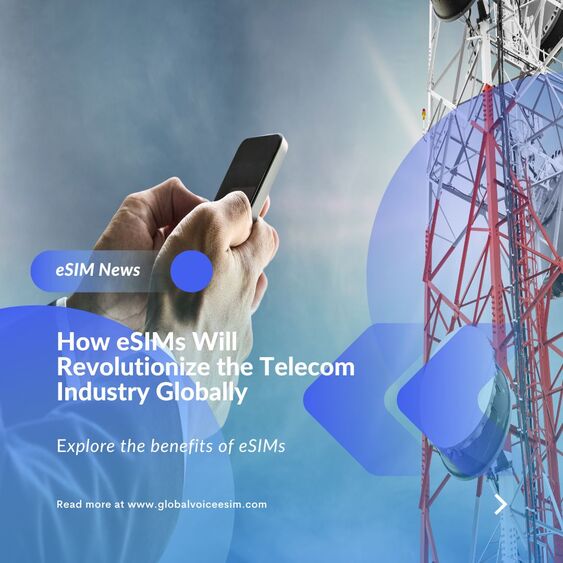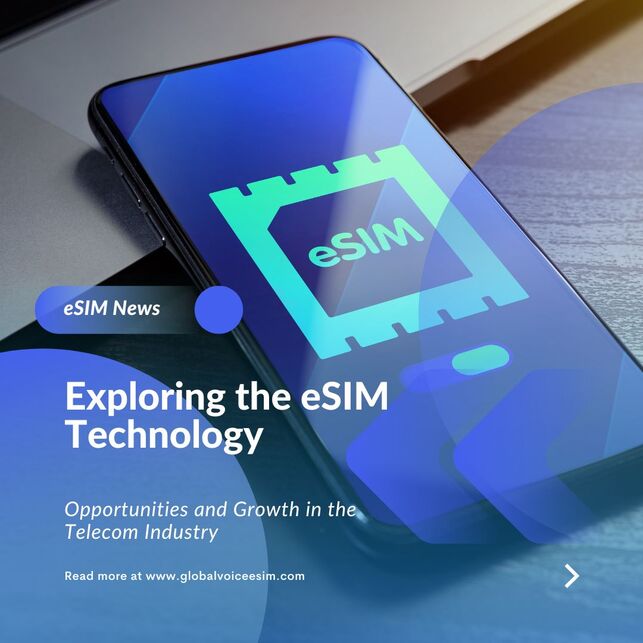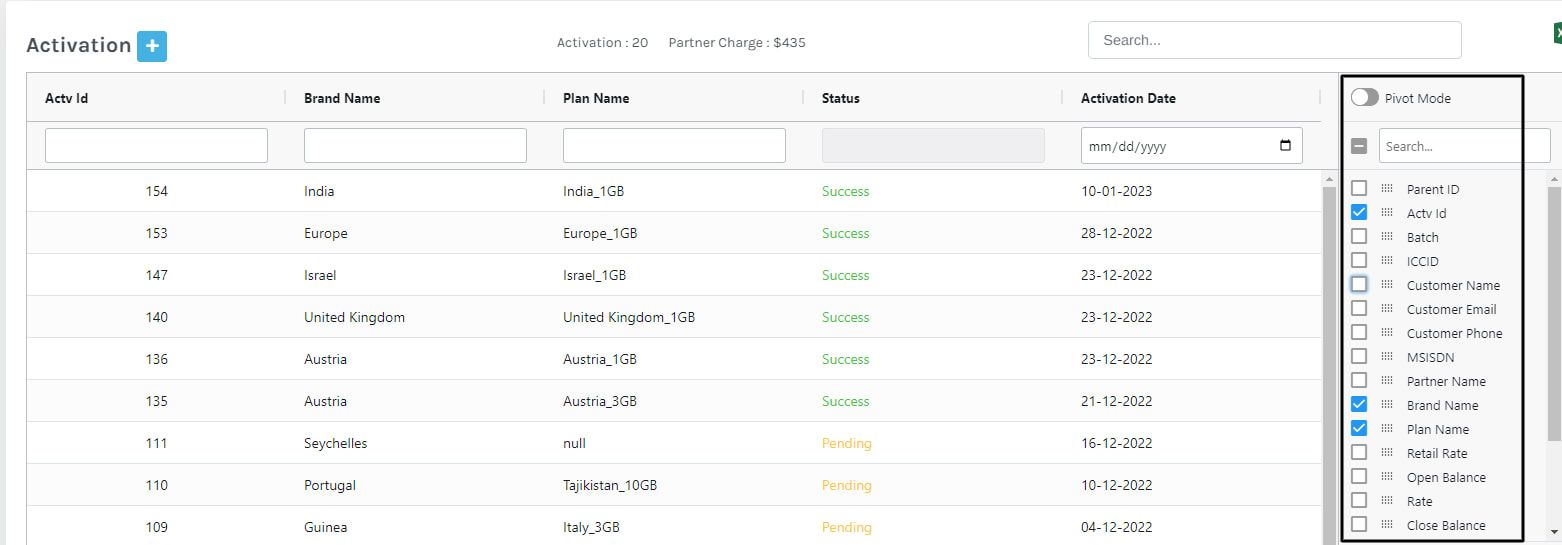|
The desire to explore has always been a thread in the fabric of human history, drawing us closer to new experiences and vistas. However, over time, there has been a significant evolution in the ways we travel across great distances and interact with the locations we visit. Currently, technology is a key factor driving this change, changing the nature of travel and the shapes our journeys take. The worldwide eSIM and artificial intelligence (AI) are two of the most groundbreaking developments. These two technologies, when coupled, open up a world of possibilities and make travel easier, more immersive, and surprisingly intuitive.
0 Comments
Global Voice Expands eSIM Coverage with 5G in India, Monaco, and Gibraltar
In another thrilling update for global travelers and tech aficionados, Global Voice has announced the expansion of its eSIM coverage to include 5G network capabilities in India, Monaco, and Gibraltar. This expansion not only enhances connectivity in these regions but also marks a significant step forward in the global 5G landscape. Revolutionizing Connectivity: iOS 17.2 Unveils Automatic Data Roaming for New eSIM Installations12/21/2023 In an exciting development for Apple enthusiasts, the upcoming iOS 17.2, slated for release by the end of October, is set to revolutionize the way we connect while traveling. This latest update brings a game-changing feature for new eSIM installations: automatic data roaming activation. Gone are the days of fumbling through settings to enable data roaming on your Apple devices. With iOS 17.2, your eSIM will seamlessly connect to data services in supported countries, offering an effortless, ready-to-go experience right from the start.
This innovative change is not just about convenience; it's a strategic move to streamline the eSIM installation process, significantly reducing the need for user configuration and potentially decreasing support inquiries. However, it's important to note that this feature is exclusive to new eSIM installations. For those with previously installed eSIMs, the traditional method of enabling data roaming via the settings menu remains in place. For comprehensive user support, we recommend maintaining the “enable data roaming” instructions in your documentation and user guides. This ensures clarity for users operating on earlier iOS versions or those utilizing existing eSIMs. Rest assured, the new update respects your current settings. If you have data roaming disabled on your home network SIM card or eSIM, this will not be altered by the update. While Apple has not confirmed the exact release date of iOS 17.2, the anticipation is building, and we expect its arrival within the next few weeks. Stay tuned for more updates on this groundbreaking development in mobile connectivity! The digital age is upon us, and with it comes a wave of technological advancements that are transforming the way we connect. One such groundbreaking innovation is the eSIM, a tiny piece of technology that's making a colossal impact on the global market. Hold onto your seats, because the eSIM journey is nothing short of exhilarating!
eSIM: What is it?
A digital SIM card that is integrated into a device is known as an eSIM (embedded SIM). An eSIM is a tiny chip that replaces a real SIM card and has all the data required to connect to a cellular network. Being more advantageous than conventional SIM cards, eSIMs are growing in popularity. Regularly, new technologies and innovations have emerged in the telecommunications industry in recent years. The embedded SIM, or eSIM, is one such innovation that is predicted to revolutionize the market. This article will discuss how eSIMs will revolutionize the global telecom industry and the benefits they will bring to both consumers and telecom service providers.
As more and more devices come with the eSIM, or embedded SIM, technology, it has grown in favor in recent years. It is a tiny microprocessor that takes the place of the conventional physical SIM card and is integrated into gadgets like smartphones, tablets, and smartwatches. With the help of this technology, people can activate their mobile devices without a physical SIM card.
The new eSIM technologyeSIM is the new standard for SIM cards, and it stands for embedded SIM. This type of SIM card is built into your device, and it’s becoming increasingly popular as we move away from physical SIM cards. eSIMs offer a number of advantages over traditional SIM cards, and they’re particularly well-suited for devices that are connected to the internet. In this blog post, we’ll explore the new eSIM technology and how it’s changing the way we connect devices to the internet. What is an eSIM?An eSIM is a digital SIM that allows you to activate a cellular plan from your carrier without having to use a physical SIM card. Your iPhone or iPad will come with a built-in eSIM that can be used to activate an Apple Watch Series 3 (GPS + Cellular) or a later model. How does eSIM technology work?eSIM technology uses a built-in chip that stores your carrier subscription information. When you want to change carriers, you can simply update your profile on the eSIM network. Your new carrier will then be able to activate your service without having to send you a new physical SIM card. This makes it much easier and more convenient to change carriers, and it also opens up a whole range of new possibilities for how we use our phones. What are the benefits of eSIM technology?The new eSIM technology is revolutionizing the way we connect to the internet and use mobile data. Here are some of the benefits of this incredible technology: What are the challenges of eSIM technology?There are a few challenges that eSIM technology faces. One challenge is that some devices are not compatible with eSIMs. This can be a problem for people who want to use an eSIM in their device, but find that their device is not compatible. Another challenge is that eSIMs can be difficult to set up. This can be especially true for people who are not familiar with the technology. How to get started with eSIM technologyIf you're not familiar with eSIM technology, it's time to get on board. This new technology is changing the way we use our smartphones and other devices, and it offers a lot of benefits. Here's a rundown of what you need to know about eSIM and how to get started. ConclusionThe new eSIM technology is certainly something to be excited about. With its many benefits, it is no wonder that more and more people are using it. Whether you are looking for a more convenient way to connect to the internet or you want to save money on your mobile data plan, eSIM is definitely worth considering. In today's digital age, eSIMs have become an essential part of many businesses' operations. From employees working remotely to international travelers, having the ability to manage eSIMs remotely and easily is crucial for maintaining connectivity. That's why we're excited to announce the launch of our custom-made, state-of-the-art remote eSIM provisioning platform.
In the ever-changing world of technology, the emergence of eSIM technology has the potential to revolutionize business communication. An eSIM, or embedded SIM, is a virtual SIM card that can be stored electronically in a device and does not require the insertion of a physical SIM card. This technology makes it simple for businesses to switch carriers and devices, improving communication and flexibility. In this article, we'll look at the advantages of eSIM technology for businesses and how it can help with communication.
|
|
Terms and Conditions | Privacy Policy | FAQ | Blog | Distributor
Copyright © 2023 Global Voice Connect Solution |